Showing posts with label High Availability. Show all posts
Showing posts with label High Availability. Show all posts
Tuesday, 20 March 2018
Configuring Read-Only Routing and load-balancing across Read-Only replicas
With the arrival of AlwaysOn Availability Group in SQL Server 2012, implementing HA+DR solutions have been an easier and not expensive task in comparison to legacy architectures such as Database Mirroring for HA and Log Shipping for DR, and FCI for HA and Database Mirroring for DR. Nevertheless, at the beginning not everyone has been fully aware of all the power of this technology so that some might not have made the most out of it. Naturally, this technology has been improved over the years, for instance, load-balancing across readable secondary replicas was added, and today in this post, I am coming with a script to configure it.
Categories:
AlwaysOn AG,
DBA,
High Availability
Friday, 30 September 2016
Creating alerts for monitoring proactively SQL Server AlwaysOn Availability Groups
When it comes to monitoring databases we have to do it proactively by using alerts implemented natively or via T-SQL code inside SQL Jobs running recurrently (I know we do have the AlwaysOn Dashboard, but personally I do not have time to check it all the time). As a result of this situation, so rapidly do we have databases working on production environment that we may need to have alerts working as well. In this post I am going to show how to have the most important AlwaysOn Availability Group alerts implemented. To begin with, I would basically suggest creating alerts only for these error messages.

Undoubtedly, we may need more alerts. Therefore, we will need to look into ‘sys.messages’ system object and look for error messages closely related to AlwaysOn Availability Group feature. Only after identifying them will we be able to create particular alerts taking the ‘message_id’ number. To illustrate, I will query ‘sys.messages’ by using keywords like ‘Availability’, ‘suspended’, ‘failed’, ‘disconnected’, etc.

As you have seen, they are about 63 messages (depending on the SQL Server version you are working on). I do believe that these messages are the be-all and end-all so we might not need to implement additional alerts. Put differently, they are enough. Nevertheless, we might filter out some messages we do not consider important and include others to monitor AlwaysOn Failover Cluster instead.
After having got the error number, the next step is to create the alert for the error by using ‘sp_add_alert’ system stored procedure which accepts basic parameters like the name for the alert and ‘message_id’ (taken from ‘sys.messages’). The rest of parameters will be the same for each alert. So, you can create the other alerts by replacing the name and ‘message_id’, for instance, the following example is based on the error number 41418. (We also create the notification to send an email to us when the alert is raised. Obviously, not until having successfully configured SQL Agent service to use Database Mail will you be able to receive the email.)

Likewise, you will get the email.
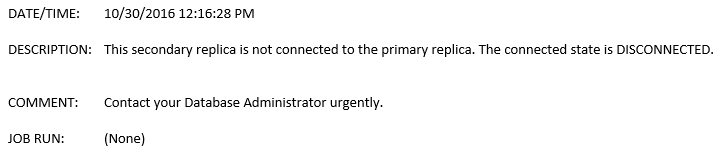
To sum up, I am convinced that these sorts of alert will always work for monitoring Availability Groups and others. You just need to spend some time on figuring out about the error messages and then go ahead and create the right alert for you. I hope you enjoy this post and let me know any remark you may have. Thanks for reading again.

Undoubtedly, we may need more alerts. Therefore, we will need to look into ‘sys.messages’ system object and look for error messages closely related to AlwaysOn Availability Group feature. Only after identifying them will we be able to create particular alerts taking the ‘message_id’ number. To illustrate, I will query ‘sys.messages’ by using keywords like ‘Availability’, ‘suspended’, ‘failed’, ‘disconnected’, etc.
SELECT * FROM sys.messages WHERE ( [text] LIKE '%Availability%Disconnected%' OR [text] LIKE '%Availability%not%synchroni%' OR [text] LIKE '%Availability%suspended%' OR [text] LIKE '%Availability%failed%' OR [text] LIKE '%Availability%chang%role%' OR [text] LIKE '%Availability%resumed%' ) AND language_id=1033

As you have seen, they are about 63 messages (depending on the SQL Server version you are working on). I do believe that these messages are the be-all and end-all so we might not need to implement additional alerts. Put differently, they are enough. Nevertheless, we might filter out some messages we do not consider important and include others to monitor AlwaysOn Failover Cluster instead.
SELECT * FROM sys.messages WHERE ( [text] LIKE '%Availabiliy%replica%' OR [text] LIKE '%Database%replica%' OR [text] LIKE '%primary%role%' OR [text] LIKE '%secondry%role%' OR [text] LIKE '%availability%group%' OR [text] LIKE '%WSFC%' OR [text] LIKE '%primary%replica%' OR [text] LIKE '%secondary%replica%' OR [text] LIKE '%alwayson%') AND [text] NOT LIKE '%No user action is required.%' AND severity<>10 AND language_id=1033
USE [msdb] GO EXEC msdb.dbo.sp_add_alert @name=N'41418 HADR Alert', @message_id=41418, @severity=0, @enabled=1, @delay_between_responses=0, @include_event_description_in=1, @notification_message=N'Contact your Database Administrator urgently.', @job_id=N'00000000-0000-0000-0000-000000000000' GO EXEC msdb.dbo.sp_add_notification @alert_name=N'41418 HADR Alert', @operator_name=N'DBA', @notification_method = 1
To try out to see whether or not the alert is working, we will need to raise the error manually via RAISERROR command with ‘LOG’ parameter (to see the message logged in the SQL Server error log).
RAISERROR(41418,16,1) WITH LOG;
Having done that, we can see the following message in error log:

Likewise, you will get the email.
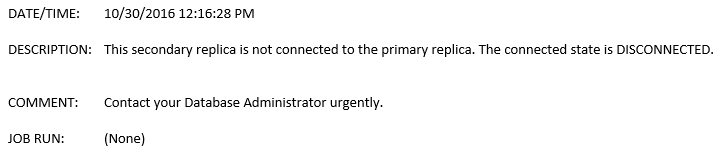
To sum up, I am convinced that these sorts of alert will always work for monitoring Availability Groups and others. You just need to spend some time on figuring out about the error messages and then go ahead and create the right alert for you. I hope you enjoy this post and let me know any remark you may have. Thanks for reading again.
Categories:
AlwaysOn AG,
DBA,
High Availability
Wednesday, 1 June 2016
How to test Read-Only Intent Connection from SQL Management Studio
As part of some SQL Server AlwaysOn Availability implementations, we may need to test Read-Only Intent Connection in someway to make sure that it is working well at SQL Server level. We can verify it by using SQL Management Studio. Let me expand on what I mean, AlwaysOn Technology give us an option to implement Read-Only Intent mode to enable SQL Server to redirect read-only connections to secondary replicas, it means off-loading Read-Only workloads to secondary replicas. Undoubtedly, this is a gripping feature, at first glance, it drew my attention to test it and I verified that is truly useful for business cases where we need to have Read-Only Intent feature working properly and automatically. It couldn’t have been better when I learned that I could use SQL Management Studio to achieve my purpose.
Keep it in mind that we need to have set up Read-Only Routing List before going to test it, obviously. Now carrying on this tip, let me show you some explicit pictures where you will see which parameters you should consider. First of all, you need to go on 'Login' tab and write the Listener Name of your AlwaysOn Availability Group. In this example, my Listener Name is SRV1LIDBVB which represents the Virtual Server Name.

What’s next? going to 'Additional Connection Parameters' tab, you will see two parameters. You must write the database name for 'Database' which is in your AlwaysOn Availability Group and 'ReadOnly' for 'ApplicationIntent'. The both parameters are separated by a command.

Finally, click on 'Connect' and you will be connected to any secondary replica, which one replica? it depends on what you have set up in your Read-Only Routing List. This is all for now. I hope you find this post practical, effective and easy to put in practice and include it in your testing plan. Let me know any remark you may have. Thanks for reading!.
Keep it in mind that we need to have set up Read-Only Routing List before going to test it, obviously. Now carrying on this tip, let me show you some explicit pictures where you will see which parameters you should consider. First of all, you need to go on 'Login' tab and write the Listener Name of your AlwaysOn Availability Group. In this example, my Listener Name is SRV1LIDBVB which represents the Virtual Server Name.

What’s next? going to 'Additional Connection Parameters' tab, you will see two parameters. You must write the database name for 'Database' which is in your AlwaysOn Availability Group and 'ReadOnly' for 'ApplicationIntent'. The both parameters are separated by a command.

Finally, click on 'Connect' and you will be connected to any secondary replica, which one replica? it depends on what you have set up in your Read-Only Routing List. This is all for now. I hope you find this post practical, effective and easy to put in practice and include it in your testing plan. Let me know any remark you may have. Thanks for reading!.
HELLO, I'M PERCY REYES! I've been working as a senior SQL Server Database Engineer for over 20 years; I'm a three-time Microsoft Data Platform MVP. I'm a cryptographer conducting research on cryptographic Boolean functions and their applications.